There is some tips to speed up your Windows 10 experience.
1, Disable Transparency Effects
Turning off transparency effects will give a classic look for your desktops with solid colours and it will increase the responsiveness of device.
This can be done from
1, Right click of desktop > Personalize > Colors.
2, Turn off - Make Start, Task bar and Action Center Transparent
2, Disable Startup Programs
You may feel that windows 10 devices is loading slower when compare to window 8.1 devices. The slowing boot to desktop time and unnecessary CPU cycles are due to wrong privileges and permission of start up programs. This can be changed from :
1, Right Click the Start button >Task Manager > Startup tab
2, Right Click the Programs and Disable Low Prior Programs on your needs.
3, Disable Unnecessary Services
In your windows 10 device there are a lot of Microsoft specific features and programs which some people don't need. So you can stop the services that if that seems impact anything from normal working of PC. You can re enable them in need also you can permanently disable some services from starting at all.
1, Right Click on Start button >Task Manager > Services
2, Right Click the Service and disable them on your prior.
4, Shut off Shadows and Effects
Animations and Effects will slow down the system and moreover they are useless when you compare to the performance of device. And you can perform these action from:
1, Right Click the Start Button > System > Advanced System Settings > Advanced tab
2, In Performance Click on Settings.
3, Adjust for best performance or disable the each effects.
4, Also another switch is available at Setting > Ease of Access > Other Options , that can turn off all animations.
5, Enable Fast Startup
You can turn on the fast startup to get faster start of your device. This can be find under :
1, Right Click Start button > Control Panel > System and Security > Power Options.
2, Click on "Choose what the power buttons do".
3, Click on "Turn on Fast Startup" under Shutdown settings and Save Changes.
6, Uninstall Unused Programs
1, Right Click the Start Button > Programs and Features.
2, Uninstall/Change software that you are not using.
7, Defragmenting C : Drive
Compared to SSD, spinning disk hard drive need regular defragmentation unless you are using some of advanced file system formats such as EXT4. So regular defragmentation can speed your system.
1, Start > File Explorer.
2, Right click on Local Disk C and choose Properties > Tools tab > Optimize and Defragment Drive.
8, Perform Disk Cleanup
Clean unnecessary files and duplicates with Disk Cleanup tools.
1, Start > File Explorer
2, Right click Local Disk C and select properties.
3, Select General tab > Disk Cleanup > Unnecessary Files > OK
4, Also there is a Clean up system files for Advanced users.







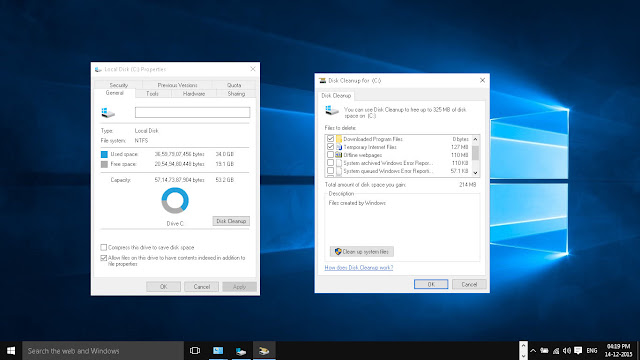
No comments:
Post a Comment